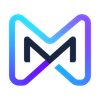What are SPF, DKIM, DMARC and How To Implement Them?

Email authentication is essential in today's digital world to protect against spam, phishing, and other email threats. Technologies like SPF, DKIM, and DMARC work together to ensure that emails are legitimate and safe. Understanding how these protocols function and how to implement them can significantly enhance your email security and deliverability.
Key Takeaways
- SPF helps verify that emails come from authorized servers, reducing spam.
- DKIM adds a digital signature to emails, ensuring they haven't been tampered with.
- DMARC combines SPF and DKIM, allowing domain owners to set policies for handling unauthenticated emails.
- Implementing these technologies boosts email deliverability and protects your brand's reputation.
- Regular monitoring and updates to these protocols are essential for maintaining email security.
Understanding SPF, DKIM, and DMARC
What is SPF?
SPF, or Sender Policy Framework, is a method that helps verify if an email comes from an authorized server. It allows domain owners to list which servers can send emails on their behalf. This helps prevent email spoofing, where someone pretends to be from a trusted domain. Here’s how it works:
- Domain Owner creates an SPF record in their DNS settings.
- Receiving Server checks the SPF record when an email arrives.
- If the sending server is listed, the email is considered legitimate.
What is DKIM?
DKIM stands for DomainKeys Identified Mail. It adds a digital signature to outgoing emails, allowing the recipient to verify that the email is from a legitimate sender and hasn’t been altered. Here’s a simple breakdown:
- Digital Signature: Each email gets a unique signature.
- Verification: The recipient’s server checks this signature against the sender’s public key in their DNS.
- Integrity: If the signature matches, the email is trusted.
What is DMARC?
DMARC, or Domain-based Message Authentication, Reporting, and Conformance, combines SPF and DKIM. It allows domain owners to set policies on how to handle emails that fail authentication. Here’s what it does:
- Policy Setting: Domain owners can choose to do nothing, quarantine, or reject emails that fail checks.
- Reporting: DMARC provides feedback on email authentication results, helping domain owners improve security.
How Do These Technologies Work Together?
SPF, DKIM, and DMARC work as a team to protect your email. Here’s how:
| Technology | Purpose |
|---|---|
| SPF | Verifies sending server |
| DKIM | Ensures email integrity |
| DMARC | Sets policies and provides reports |
By using all three, domain owners can build email trustworthiness and protect against unauthorized use of their domain. This is essential for maintaining a healthy sender reputation and ensuring that emails reach their intended recipients without being marked as spam.
The Importance of Email Authentication
Why Email Authentication Matters
Email authentication is crucial for ensuring that your emails are seen as trustworthy. It reassures deliverability by proving that an email isn't forged. This process helps recipients feel confident that the messages they receive are legitimate and not spam or phishing attempts.
Common Email Threats
Email is a common target for various cyber threats, including:
- Phishing attacks: Fraudulent emails that trick users into revealing sensitive information.
- Spoofing: When attackers impersonate a trusted sender to deceive recipients.
- Spam: Unwanted emails that clutter inboxes and can lead to security risks.
Benefits of Implementing SPF, DKIM, and DMARC
Implementing email authentication protocols like SPF, DKIM, and DMARC offers several advantages:
- Prevents phishing: Verifies the sender's identity, reducing the risk of phishing attacks.
- Protects brand reputation: Stops cybercriminals from using fake addresses to harm your brand.
- Enhances email security: Prevents unauthorized access and tampering of email messages.
- Compliance: Meets industry regulations that require email authentication.
Email authentication is a procedure of trust that validates the sender. It is essential for maintaining a secure email environment.
Step-by-Step Guide to Implementing SPF
Creating an SPF Record
To set up SPF, you need to create an SPF record in your domain's DNS settings. This record tells email servers which IP addresses are allowed to send emails on behalf of your domain. Here’s how to do it:
- Identify your email servers: List all the servers that send emails for your domain.
- Add the record to DNS: Log into your DNS provider and add the SPF record as a TXT record.
Create the SPF record: Use the following format:
v=spf1 ip4:192.0.2.0 include:thirdparty.com -all
Replace 192.0.2.0 with your server's IP address and thirdparty.com with any third-party services you use.
Testing Your SPF Configuration
After creating your SPF record, it’s important to test it to ensure it’s working correctly. You can use online tools to check your SPF record:
- SPF Record Checker: Enter your domain to see if the SPF record is set up correctly.
- Email Testing Tools: Send a test email to see if it passes SPF checks.
Common SPF Issues and Solutions
Here are some common problems you might face with SPF and how to fix them:
- Record Too Long: If your SPF record exceeds 255 characters, split it into multiple records.
- Include Mechanism Errors: Ensure that any domains you include are valid and have their own SPF records.
- Failing SPF Checks: If emails are failing SPF checks, double-check the IP addresses listed in your SPF record.
Remember: Properly configuring SPF helps protect your domain from spoofing and phishing attacks. It’s a crucial step in securing your email communications.
Highlights
- SPF record: A key part of email security.
- Testing tools: Essential for verifying your setup.
- Common issues: Be aware of potential pitfalls.
How to Set Up DKIM for Your Domain
Generating DKIM Keys
To start using DKIM, you need to create a pair of keys: a public key and a private key. The public key will be shared, while the private key stays secure on your email server. Here’s how to generate them:
- Use a DKIM key generator tool.
- Choose a selector (a unique name for your key).
- Generate the keys and save them securely.
Adding DKIM Records to DNS
Once you have your keys, the next step is to add the public key to your domain's DNS settings. This is how you do it:
- Log in to your DNS provider.
- Create a new TXT record.
- Enter the DKIM record in the format:
selector._domainkey.yourdomain.comfor the name.- The public key as the value.
Verifying DKIM Setup
After adding the DKIM record, it’s important to check if it’s working correctly. Follow these steps:
- Send a test email to a service that checks DKIM.
- Look for the DKIM signature in the email headers.
- Ensure it shows a pass result.
Setting up DKIM is crucial for ensuring your emails are trusted and not marked as spam. Proper configuration can significantly improve your email deliverability.
Implementing DMARC Policies
Creating a DMARC Record
To set up DMARC for your domain, you need to create a DMARC record in your DNS settings. This record tells email servers how to handle messages that fail authentication. Here’s how to do it:
- Choose a policy: Decide whether you want to monitor (p=none), quarantine (p=quarantine), or reject (p=reject) emails that fail checks.
- Create a DNS TXT record: Add a new TXT record to your DNS with your DMARC policy. For example:
v=DMARC1; p=none; rua=mailto:[email protected]
- Publish the record: Save the changes to your DNS settings.
DMARC Policy Options
DMARC offers three main policy options:
- p=none: No action is taken; emails are delivered as usual. This is useful for monitoring.
- p=quarantine: Emails that fail checks are sent to the spam folder.
- p=reject: Emails that fail checks are not delivered at all.
| Policy Option | Description |
|---|---|
| p=none | Monitor only, no action taken |
| p=quarantine | Emails sent to spam folder |
| p=reject | Emails not delivered |
Monitoring and Reporting with DMARC
Once your DMARC record is set up, you can start receiving reports about your email traffic. These reports help you understand how your emails are performing and if there are any issues. Here’s what to do:
- Set up reporting: Use the
ruatag in your DMARC record to specify where reports should be sent. - Review reports regularly: Check the reports to see if any unauthorized senders are using your domain.
- Adjust your policy: Based on the reports, you may want to tighten your policy from
p=nonetop=quarantineorp=rejectto improve security.
Implementing DMARC is crucial for protecting your domain from spoofing and phishing attacks. By following these steps, you can enhance your email security and maintain a good sender reputation.
Advanced Tips for Optimizing Email Deliverability
Maintaining a Healthy Sender Reputation
To ensure your emails reach the inbox, it's crucial to maintain a healthy sender reputation. Here are some tips:
- Regularly clean your email list to remove inactive users.
- Monitor your bounce rates and complaints.
- Engage with your audience to keep them interested.
Regularly Reviewing Authentication Policies
It's important to keep your email authentication protocols up to date. Consider the following:
- Check your SPF, DKIM, and DMARC records regularly.
- Update your records when you change email service providers.
- Review your policies to adapt to new threats.
Using Third-Party Tools for Monitoring
Utilizing tools can help you track your email performance. Here are some benefits:
- Get insights on your deliverability rates.
- Identify issues with your authentication setup.
- Receive alerts for any suspicious activity.
Keeping your email practices updated is essential for successful communication. Regular checks and updates can prevent many issues before they arise.
By following these tips, you can significantly improve your email deliverability and ensure your messages reach their intended recipients effectively. Remember, techniques to increase email deliverability are vital for maintaining a strong online presence.
Troubleshooting Email Authentication Issues
Common SPF Problems
When dealing with SPF (Sender Policy Framework), you might encounter several issues. Here are some common problems:
- Incorrect SPF Record: Ensure your SPF record is correctly formatted. A simple mistake can lead to failures.
- Multiple SPF Records: Only one SPF record should exist for your domain. Having more than one can cause confusion.
- DNS Lookup Limit: SPF records have a limit of 10 DNS lookups. Exceeding this can lead to failures.
DKIM Signature Failures
DKIM (DomainKeys Identified Mail) failures can occur for various reasons:
- Missing DKIM Record: Ensure that your DKIM record is added to your DNS settings.
- Key Mismatch: The public key in your DNS must match the private key used to sign the email.
- Expired Keys: Regularly update your DKIM keys to avoid expiration issues.
DMARC Policy Misconfigurations
DMARC (Domain-based Message Authentication, Reporting & Conformance) can also present challenges:
- Incorrect Policy Settings: Make sure your DMARC policy is set to the desired level (none, quarantine, or reject).
- Missing Reporting Addresses: Ensure that you have specified where to send DMARC reports.
- Alignment Issues: Check that your SPF and DKIM align with your DMARC policy. Email authentication relies on this alignment.
Regularly checking your email authentication settings can prevent many issues. Keeping your records updated is crucial for smooth email delivery.
If you're facing problems with email authentication, don't worry! We can help you troubleshoot and get back on track. Visit our website to learn more about how to ensure your emails land in the inbox instead of the spam folder. Let’s make your email marketing successful!
Conclusion
In summary, SPF, DKIM, and DMARC are essential tools for keeping your emails safe and ensuring they reach the right inboxes. By using these methods, you can protect your domain from being misused by spammers and improve your email's chances of being delivered. Setting them up might seem tricky at first, but taking the time to do it right will pay off. You'll not only help your emails get delivered, but you'll also build trust with your recipients. So, if you haven't already, consider implementing these email authentication methods to secure your communications and enhance your online reputation.
Frequently Asked Questions
What are SPF, DKIM, and DMARC?
SPF, DKIM, and DMARC are tools that help verify if an email is really from the person or company it claims to be from. They work together to keep your email safe from scams.
Why is email authentication important?
Email authentication helps to stop spam and phishing attacks. It makes sure that the emails you receive are from legitimate sources.
How do I create an SPF record?
To create an SPF record, you need to list the IP addresses that are allowed to send emails for your domain. This is done in your domain's DNS settings.
What does DKIM do?
DKIM adds a digital signature to your emails. This signature helps the receiving email server confirm that the email hasn't been changed and is from the right sender.
How can I set up DMARC?
To set up DMARC, you need to create a DMARC record in your DNS settings. This record tells email servers how to handle emails that fail SPF or DKIM checks.
What should I do if my emails are going to spam?
If your emails are landing in spam, check your SPF, DKIM, and DMARC settings. Make sure they are correctly set up to improve your email delivery.